The Lurking Minicart basic settings are found under the WooCommerce settings in your WordPress admin. Here’s what the settings screen looks like:
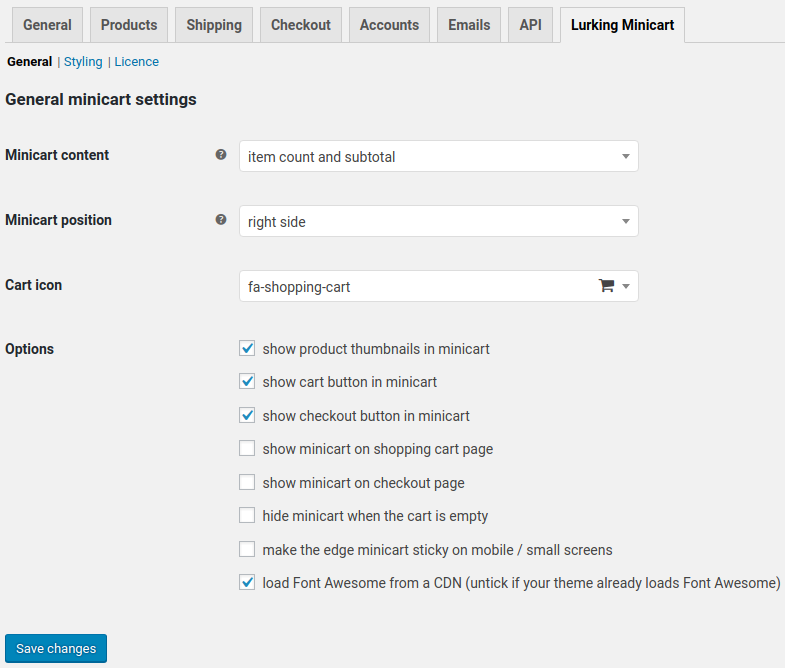
Minicart content
The minicart shows an icon and minimal information about what’s in the cart, until it expands when customers interact with it. You can control what gets displayed in the minicart with this setting:
- just the item count
- just the total amount (excluding shipping)
- the item count and the total amount
Minicart position
By default, the minicart sits on the left edge of your website. On this website, we have it sitting on the right edge. You can control where it sits using this setting:
- on the edge of the left side of your website
- on the edge of the right side of your website
- in a menu item
- in a widget zone
Cart icon
You can chose your cart icon from a selection of Font Awesome or Dashicons font glyphs, or you can supply your own CSS class or image.
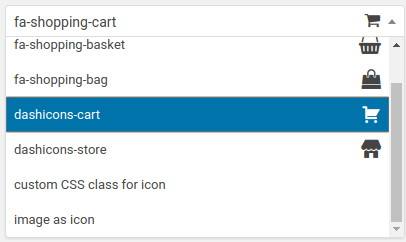
Show minicart on shopping cart / checkout
You generally want the minicart to show on all pages on your website, to remind your customers when there’s something they wanted to buy. You don’t need to remind them of that when they’re already on the cart or checkout pages though, because they can already see what’s in the cart and are probably trying to complete the purchase. By default, the minicart doesn’t show on the cart or checkout pages — the less distractions for customers during checkout, the better. But if you want to show the minicart on these pages, you can by changing these options.
Hide minicart when cart is empty
By default, the minicart is always displayed even when it’s empty. When there’s something in the cart, your customer can see a number or amount; when it’s empty, just the icon. If you’d rather hide the minicart when it’s empty, tick this option.
Edge cart on mobile/small screens
We deliberately made the left/right edge minicart not sticky on mobile views because things can get rather cramped on small screens. If you’d prefer to make the minicart sticky on mobile, tick this option.
Load Font Awesome
Normally, the plugin will load Font Awesome from a content distribution network (CDN), making sure that it loads very fast on your website. If you’re already loading Font Awesome for another purpose (e.g. your theme uses it), then you can untick the option to load Font Awesome.
